Redmi Note 5 (MEI7) want to repair this device, you can try to repair it by you. You have to charge your battery with any charger and charged it by 94%. Your data is very important for you so it is good to do a backup of your data it may consist of your contact details,your important messages, your emails or any other important thing which you feel to be the backup in your device. This backup can be done on another device. we have to do the backup because after a format of your device, all your data will be gone and it will not be recovered. For backup in other devices, you can use another external device like your hard drive, SD card or any other suitable devices. If you are doing by your own. do it at your own risk as we don't take any responsibility if your device is damaged
Redmi Note 5 (MEI7) you can easily solve any problem with this method if you are fresher technician or experienced technician in android software related if the error occurs of USB not recognized then your USB is not working.if a battery is not charged,your USB socket will not proper work and you will fail in this method. if any issues please write your questions in the comment box I will try my best to help you. This method can be used without any box its done from flash tool it's also available here, and it is important to installing phones driver, you can't flash or upgrade if it is not installed on your computer or laptop it must be installed and also available in this post, here all are linked that tested and working fine just in one try
Download Links
Redmi Note 5 (MEI7) Flash file (Stock ROM)
Redmi Note 5 (MEI7) USB Download
Redmi Note 5 (MEI7) Flash Tool
Requisite for Redmi Note 5 (MEI7)
- Redmi Note 5 (MEI7) device with good battery charged, do not try with low battery
- Redmi Note 5 (MEI7) Stock ROM Firmware
- Redmi Note 5 (MEI7) Flash Tool
- Redmi Note 5 (MEI7) USB Driver (for Flashing)
- Micro USB Cable with good quality
- Computer or Laptop
Procedure Redmi Note 5 (MEI7)
- Download tested ROM or Flash tool from above link (if link not working then write down comment on below comment box)
- Go to Firmware WinRAR and please rename to .tgz, if is .gz or tar
- Extract to desktop both WinRAR (Note : Must your firmware folder in desktop OR C Drive)
- Open C:\XiaoMi\XiaoMiFlash\ and choose XiaoMiFlash.exe file and open it
- Click on Select button and choose vince_global_images_V9.2.6.0.NEGMIEK_20180122.0000.00_7.1_global_7410dfd97a extracted firmware
- Choose "clean all and lock" on flash tool option in below see below image
- Touch to two point from the extractor phone and Insert USB cable then it will be gone on EDL Mode
- If not driver installed then Go to My Computer ➦ Properties ➦ Device Manager ➦ Update driver from above link's driver (check below video)
- Now click on Refresh button in XiaoMiFlash Tool, after you can see COM:10 or other on flash tool
- Tick on clean all and lock (Note : if device cloud lock then you can use this option) otherwise choose another option
- Click on Flash button and wait until finished the process, do not try to unplug while device in flashing mode
- Congratulation you are done





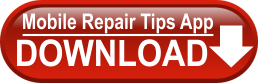


Post A Comment: